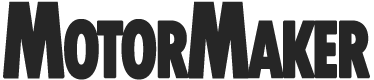HOLDWELL 1313-4331 1313-4431 OEM Dealer Access Level Handheld Programmer 1313-4401 1311-4401 Compatible with Curtis Electric Forklift
About this product
*The new Curtis 1313 handheld programmer is a powerful and intuitive programming and diagnostic tool
*Model 1313 enables parameter files to be created and edited online or offline, transferred to another controller for cloning, or saved onto a PC or SD card
*The Model 1313 performs comprehensive programming and troubleshooting tasks for all vehicles that use Curtis programmable motor controllers or control systems
*Direct access to applicable Curtis motor speed controllers via CANopen network
*Fully compatible with Curtis next gen F series and all existing 1313 programmable motor speed controllers
Description
The Curtis 1313 handheld programmer is used to configure Curtis motor con-trol systems. With the programmer, you can adjust and save parameter settings, monitor real-time data, and perform diagnostics and troubleshooting
Features
1. Large high resolution color display shows multiple parameters simultaneously for quick adjustment.
2. Backlight for easy viewing in low-light environments. Cloning feature and 64 Mb internal memory allows multiple parameter files to be stored in the Handheld Programmer, making it easy to transfer settings to other vehicles.
3. Advanced troubleshooting capabilities for all vehicles that use Curtis programmable motor controllers or control systems.
4. AA Battery compartment allows programs to be edited without having to be connected to a system.
5. Multiple language support includes English, German, Spanish, French, and Italian.
6. Monitoring function allows real-time viewing of controller activity.
7. Icon based graphical user interface allows for quick and intuitive menu navigation.
8. Dedicated buttons for“help”and“favorites”provide for direct access to commonly used features.
9. Comprehensive help text offers solutions and information at the touch of a button.
10. Easilyupgrade able via USB to ensure compatibility with future products and features.
11. The Model 1313 programmer is easily portable, with a tough rubber protective perimeter strip.
12. Programming kit comes complete with handheld programmer, Molex cable, zippered case, CANopen network DB-9 cable (where applicable), quick start guide.
Softkeys
These three keys are blank, because their function is context-specific. At any given time, their function is shown directly above them on the LCD screen.
The symbol “>>” indicates more options; pressing the softkey under the “>>” will scroll to another set of options.
Arrow keys
With these four keys you can scroll up and down, and right and left, within the display. In the Main Menu, you can use the arrow keys to highlight one of the menus; you then open the highlighted menu using the “Select” softkey.
Within menus (other than the Main Menu), the left-arrow key is used to navigate backwards.
Within menus (other than the Main Menu), the right-arrow key is used to navigate forwards—that is, to open highlighted submenus or items.
+/- keys
These two keys allow you to increase or decrease the value of parameter settings. They also are used as “+ = Yes” and “- = No” buttons. In some cases, they are used to scroll through several options (as in selecting an access level, or selecting a language).
Power
It is not necessary to use the Power key to turn on the programmer when you plug it into an active control system; it will turn on automatically. To turn off the programmer, press and hold the Power key for a few seconds. You will then be asked whether you want to power off the programmer, and the softkey text will offer you the choices “Yes” and “No.” If you have turned off the programmer, or if it has timed out and shut itself off, pressing the Power key will turn it on again.
Favorites
This key is an alternate way to bring up the Favorites menu. You can access the Favorites menu by selecting its icon in the Main Menu, or by using the Favorites key. See the Favorites menu section for more information.
Screenshots
By pressing the Power key and then the Favorites key, you can take a screenshot of the LCD display; see Section 13.
Main Menu
This key will return you directly to the Main Menu, from wherever you are. When the Main Menu is displayed, you can also use this key to cycle through the individual menus. You can use either this key or the arrow keys to navigate within the Main Menu, whichever you prefer.
Help
This key is used to display context-specific Help texts. It is a toggle key; you can press it again to close the Help text window. You can also close Help text windows with the “Exit” softkey or by pressing the left-arrow key.
SD cards provide additional memory, and are a convenient interface between a PC and the programmer. Note that the SD card must be inserted into the programmer face down.